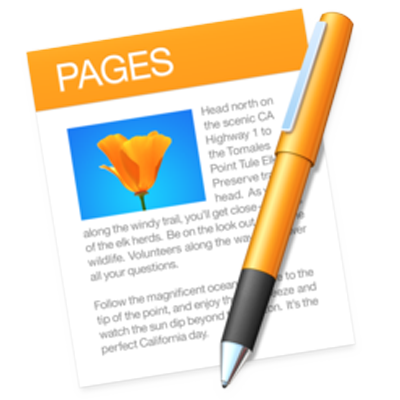General
| press fn twice | Start dictation |
| command + n | Open the template chooser |
| option + command + n | Open the template chooser and show the Language pop-up menu |
| escape | Close the template chooser |
| command + o | Open an existing document |
| command + s | Save a document |
| option + shift + command + s | Save As |
| shift + command + s | Duplicate a document |
| command + p | Print a document |
| shift + command + ? | Open Pages Help |
| command + w | Close a window |
| option + command + w | Close all windows |
| command + m | Minimize a window |
| option + command + m | Minimize all windows |
| control + command + f | Enter full-screen view |
| command + > | Zoom in |
| command + < | Zoom out |
| shift + command + 0 | Zoom to selection |
| command + 0 | Return to actual size |
| shift + command + t | Show or hide the tab bar |
| option + command + p | Show page thumbnails |
| command + r | Show or hide the ruler |
| shift + command + p | Open the Page Setup window |
| shift + command + l | Show or hide layout boundaries |
| shift + command + i | Show formatting characters (invisibles) |
| shift + command + v | Choose a file to insert |
| shift + command + c | Show the Colors window |
| option + command + t | Hide or show the toolbar |
| command then drag | Rearrange an item in the toolbar |
| command then drag away from the toolbar | Remove an item from the toolbar |
| option + command + i | Hide or show sidebars on the right side of the Pages window |
| control + ` | Open the next tab in the sidebar |
| shift + control + ` | Open the previous tab in the sidebar |
| command + h | Hide Pages |
| option + command + h | Hide windows of other applications |
| command + z | Undo the last action |
| shift + command + z | Redo the last action |
| command + , | Open Pages preferences |
| command + q | Quit Pages |
| option + command + q | Quit Pages and keep windows open |
Move around within a document
| left | Move one character to the left |
| right | Move one character to the right |
| control + b | Move one character backward |
| control + f | Move one character forward |
| up | Move to the line above |
| down | Move to the line below |
| control + option + b | Move to the beginning of the current or previous word |
| option + left | Move to the left edge of the current word |
| control + option + f | Move to the end of the current or next word |
| option + right | Move to the right edge of the current word |
| command + up | Move the insertion point to the beginning of the current text area |
| command + down | Move the insertion point to the bottom of the current text area |
| control + a or option + up | Move to the beginning of the paragraph |
| control + e or option + down | Move to the end of the paragraph |
| command + left | Move to the left edge of the current line |
| command + right | Move to the right edge of the current line |
| fn + up | Scroll up one page without moving the insertion point |
| fn + down | Scroll down one page without moving the insertion point |
| option + page then up | Scroll up one page and move the insertion point |
| control + v | Scroll down one page and move the insertion point |
| home or fn + left | Move to the beginning of the document without moving the insertion point |
| end or fn + right | Move to the end of the document without moving the insertion point |
| control + l | Center the insertion point in the center of the application window |
Select text
| command + a | Select all objects and text |
| shift + command + a | Deselect all objects and text |
| shift + right | Extend the selection one character to the right |
| shift + left | Extend the selection one character to the left |
| option + shift + right | Extend the selection to the end of the current word, then to the end of subsequent words |
| option + shift + left | Extend the selection to the beginning of the current word |
| shift + command + right | Extend the selection to the end of the current line |
| shift + command + left | Extend the selection to the beginning of the current line |
| shift + up | Extend the selection to the line above |
| shift + down | Extend the selection to the line below |
| option + shift + up | Extend the selection to the beginning of the current paragraph |
| option + shift + down | Extend the selection to the end of the current paragraph |
| shift + command + up or shift + home | Extend the selection to the beginning of the text |
| shift + command + down or shift + end | Extend the selection to the end of the text |
| click then the then bullet | Select a bullet and its text |
| click then the then bullet then and then drag | Move a bullet and its text, with its sub-bullets and text |
Format text
| command + t | Show the Fonts window |
| shift + command + c | Show the Colors window |
| command + b | Apply boldface to selected text |
| command + i | Apply italic to selected text |
| command + u | Apply underline to selected text |
| delete or control + h | Delete the previous character or selection |
| control + d | Delete the next character or selection |
| option + delete | Delete the word before the insertion point |
| fn + option + delete | Delete the word after the insertion point |
| control + k | Delete the text between the insertion point and the next paragraph break |
| command + + | Make the font size bigger |
| command + - | Make the font size smaller |
| option + command + [ | Decrease (tighten) the space between selected characters |
| option + command + ] | Increase (loosen) the space between selected characters |
| control + shift + command + + | Make the text superscript |
| control + command + - | Make the text subscript |
| option + command + e | Insert an equation |
| command + { | Align the text flush left |
| command + | | Center the text |
| command + } | Align the text flush right |
| option + command + | | Align the text flush left and flush right (justify) |
| command + [ | Decrease the indent level of a block of text or a list item |
| command + ] | Increase the indent level of a block of text or a list item |
| shift + tab | Decrease the indent level of a list item |
| tab | Increase the indent level of a list item |
| command + k | Turn text into a link |
| option + command + b | Add a bookmark |
| command + x | Cut the selection |
| command + c | Copy the selection |
| option + command + c | Copy the paragraph style |
| command + v | Paste the selection |
| option + command + v | Paste the paragraph style |
| option + shift + command + v | Paste and match the style of the destination text |
| option + command + c | Copy the graphic style of text |
| option + command + v | Paste the graphic style of text |
| shift + drag | Add a range to (or remove it from) the selection |
| option + space | Insert a nonbreaking space |
| shift + return | Insert a line break (soft return) |
| return | Insert a paragraph break |
| control + o | Insert a new line after the insertion point |
| fn + command + return | Insert a page break |
| control + command + space | Enter special characters |
| control + t | Transpose the characters on either side of the insertion point |
| shift + option + command + e | Add an EndNote bibliography |
Find and delete text, use comments, and check spelling
| delete | Delete the previous character or selection |
| fn + delete | Delete the next character or selection |
| command + f | Find |
| command + g | Find next (while in the Find window) |
| shift + command + g | Find previous (while in the Find window) |
| command + e | Place the selected text in the Find & Replace text field |
| return | Replace text |
| command + j | Scroll the window to show the selected text or object |
| escape | Hide the Find window |
| control + command + d | Look up the word at the insertion point |
| option + escape | Display a list of words to complete the selected word |
| command + ; | Check spelling and grammar |
| shift + command + : | Show the “Spelling and Grammar” window |
| shift + command + h | Highlight text |
| shift + command + k | Open a new comment for the selected text, object, or table cell |
| command + return | Save a comment |
| option + command + k | Show the next comment |
| option + shift + command + k | Show the previous comment |
| option + command + a | Accept a change (when change tracking is on) |
| option + command + r | Reject a change (when change tracking is on) |
| shift + command + w | Show or hide word count |
| shift + command + e | Enter or exit edit master page view |
Move, group, layer, and resize objects
| command + a | Select all objects |
| shift + command + a | Deselect all objects |
| option + command then scroll | Scroll zoom |
| command then drag | Add or remove objects from the selection |
| shift + tab | Select the previous object on the page |
| command + click or shift + click | Select or deselect additional objects |
| drag | Move selected objects |
| any arrow key | Move the selected object one point |
| shift then press any arrow key | Move the selected object ten points |
| any arrow key | Move the selected object one screen pixel |
| shift then press any arrow key | Move the selected object ten screen pixels |
| option + command + c | Copy the graphic style |
| option + command + v | Paste the graphic style |
| option then click the shape style in the sidebar | Apply the shape style but not its text style |
| shift + command + b | Send the selected object to the back |
| option + shift + command + b | Send the selected object one layer back |
| shift + command + f | Bring the selected object to the front |
| option + shift + command + f | Bring the selected object one layer forward |
| option + command + g | Group selected objects |
| option + shift + command + g | Ungroup selected objects |
| tab | Select the next object in a group |
| shift + tab | Select the previous object in a group |
| select an object in the group, then press command + return | End editing an object, then select the group |
| command + l | Lock selected objects |
| option + command + l | Unlock selected objects |
| option then press any arrow key/opt+drag | Duplicate the object |
| shift + drag | Constrain the movement of the object horizontally, vertically, or diagonally (45°) |
| drag then a then selection then handle | Resize the object |
| command + drag | Disable alignment guides while moving or resizing an object |
| option then drag a selection handle | Resize the object from the center |
| shift then drag a selection handle | Constrain the aspect ratio when resizing the object |
| option + shift then drag a selection handle | Constrain the aspect ratio when resizing the object from the center |
| command then drag a selection handle | Rotate the object |
| press then shift then while then rotating | Rotate the object 45° |
| option + command then drag a selection handle | Rotate the object around the opposite handle (instead of the center) |
| option + shift + command then drag a selection handle | Rotate the object 45° around the opposite handle (instead of the center) |
| shift + command + m | Mask or unmask the image |
| ret, then ent, or double through click | Hide image mask controls |
| command + return | Exit text editing and select the object |
| shift + command + v | Choose an object to insert |
| control + option + command + t | Define the selected text as a text placeholder |
| control + option + command + i | Define the image or movie as a media placeholder |
Modify editable shapes
| option + shift + command + p | Draw a custom shape with the Pen tool |
| command then drag the midpoint of a line | Add a sharp point to an editable shape |
| drag the midpoint of a line | Add a smooth point to an editable shape |
| option then drag the midpoint of a line | Add a Bézier point to an editable shape |
Work with tables
| option + up | Add a row above the selected cells |
| option + down | Add a row below the selected cells |
| option + right | Add a column to the right of the selected cells |
| option + left | Add a column to the left of the selected cells |
| option + return | Insert a row at the bottom of the table |
| shift + up or shift + down | Select additional rows |
| shift + right or shift + left | Select additional columns |
| shift + click | Select additional cells |
| command + return | Select a table from a cell selection |
| select a cell, then press command + a | Select all content in a table |
| delete | Delete the selected table, or the contents of selected cells |
| option + command + c | Copy cell style |
| option + command + v | Paste cell style |
| option + shift + command + v | Paste and preserve the style of the destination cell |
| shift then click in the destination cell | Extend the selection from the selected cell to the destination cell |
| return | Begin text editing in a table |
| option + command + u | Auto-align cell content |
| command + return | Stop editing the cell and select the cell |
| command + return twice | Stop editing the cell and select the table |
| shift then drag the table | Constrain the movement of the table horizontally, vertically, or diagonally (45°) |
| tab | Select the next cell |
| shift + tab | Select the previous cell |
| option + tab | Insert a tab when editing text or a formula |
| control + return | Insert a line break (soft return) when editing text in a cell |
| return | Insert a paragraph break (hard return) when editing text in a cell |
| = | Open the formula editor for the selected nonformula cell |
| return or tab | In the formula editor, commit changes |
| escape | In the formula editor, discard changes |
Edit chart data
| shift + command + d | Show or hide the Chart Data editor |
| return | Complete a cell entry and move the selection down |
| shift + return | Complete a cell entry and move the selection up |
| tab | Complete a cell entry and move the selection to the right |